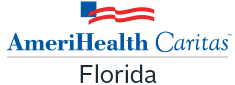Claims Submission via Change Healthcare
Change Healthcare has transitioned from WebConnect to ConnectCenter. ConnectCenter is designed to improve claims management functionality previously experienced with Emdeon Office/WebConnect. Providers who have a limited ability to submit claims through their hospital or project management system may now benefit from key features of the new ConnectCenter tool. There is no cost to providers to use ConnectCenter.
Key features are:
- Claims users no longer need to choose between data entry of claims and upload of 837 files. All users may do both.
- Secondary and tertiary claims can be submitted.
- Institutional claims are supported.
- Claims created online are fully validated in real time so that providers can correct them immediately.
- Whether providers upload their claims or create them online, the claim reports are integrated with the claim correction screen for ease in follow-up.
- Dashboard and work list views enable providers to streamline their billing to-do list.
- Remittance advice is automatically linked to the provider’s submitted claim, providing a comprehensive view of the status of their claim.
To transition to the new portal go to ConnectCenter Sign-Up. Change Healthcare customer support is available through online chat or call 1-800-527-8133, option 2 for assistance.
To learn how to navigate ConnectCenter visit the resources below.
Submit a 275 claim attachment transaction
AmeriHealth Caritas Florida is accepting ANSI 5010 ASC X12 275 claim attachment transactions via Availity. Please contact your Practice Management System Vendor or EDI clearinghouse to inform them that you wish to initiate electronic 275 claim attachment transaction submissions via payer ID: 77003.
A maximum of 10 attachments are allowed per submission. Each attachment cannot exceed 10 megabytes (MB) and total file size cannot exceed 100 MB.
There are three ways that 275 attachments can be submitted.
- Batch — You may either connect to Change Healthcare directly or submit via your EDI clearing house.
- Portal — Individual providers can register at https://www.availity.com/Essentials-Portal-Registration to submit attachments.
The acceptable supported formats are pdf, tif, tiff, jpeg, jpg, png, docx, rtf, xml, doc, and txt.
After logging in, providers registered with Availity may access the Attachments — Training Demo for detailed instructions on the submission process via: Training Link [apps.availity.com].
The following 275 claim attachment transaction report codes must be used when submitting an attachment. Enter the applicable code in field number 19 of the CMS 1500 or field number 80 of the UB04, as documented in the Claims Filing Instructions (PDF).
| Attachment type | Claim assignment attachment report code |
|---|---|
| Itemized bill | 03 |
| Medical records for HAC review | M1 |
| Single case agreement (SCA)/LOA | 04 |
| Advanced beneficiary notice (ABN) | 05 |
| Consent form | CK |
| Manufacturer suggested retail price/invoice | 06 |
| Electric breast pump request form | 07 |
| CME checklist consent forms (child medical evaluation)) | 08 |
| EOBs — for 275 attachments, should only be used for non-covered or exhausted benefit letter | EB |
| Certification of the decision to terminate pregnancy | CT |
| Ambulance trip notes/run sheet | AM |
Video Tutorials
User Guides
- Enrollment Central (PDF)
- Claims — Getting Started (PDF)
- Claims — Status (PDF)
- Claims — Uploading a Claim (PDF)
- Eligibility — Getting Started (PDF)
- Keying Institutional Claims (PDF)
- Keying Professional Claims (PDF)
- Provider Management — Getting Started (PDF)
- Provider Sign-up and User Management (PDF)
- Remits — Getting Started (PDF)
If you wish to retain access to old claims after September 15, 2021, please take the following steps to establish a Reporting & Analytics account that can be accessed independently of Emdeon Office/WebConnect.
-
Begin by selecting “Customer Portal” from ConnectCenter’s claims menu at this link. https://cihs.customerportal.changehealthcare.com/CIHS/
- Choose the Forgot Password link.
- Provide your email address and the same Username you formerly used to access the Emdeon Office/WebConnect portal.
- Once your new password is emailed to you, please make note of the Username and Password.
- Use these credentials on the “Customer Portal” page whenever you need access to old claims.
If you are unable to obtain a new password as described above, please contact Change Healthcare customer support for assistance at 1-877-603-1968, option 3.
All Change Healthcare/Echo® Health generated ERAs and a detailed explanation of payment for each transaction will be accessible to download from the Echo provider portal www.providerpayments.com. If you are a first-time user and need to create a new account, please reference Echo Health’s Provider Payment Portal Quick Reference Guide (PDF) for instructions.